We independently review our recommendations, and we may earn commissions from provided links. Find out more.
How to Connect Smart Robot Vacuums with Alexa (and it's user app)?

By Alexander Arnaudov / Last Updated April 28,2024

Controlling your robot vacuum with Amazon’s Alexa voice assistant is a game-changer when it comes to hands-free cleaning. Most robot vacuum manufacturers work with Alexa for voice control, allowing you to start, stop, pause, and dock your robot with simple voice commands. Some vacuums with the ability to map your home, such as the Roborock S7, even offer specific room cleaning commands, making cleaning your home even easier.
In this section, I will cover how to connect your robot vacuum to Amazon’s Alexa, the Alexa voice commands you can use with your robot vacuum, and how to control your robot vacuum with Alexa Routines and Hunches.
If you want to learn how to connect your Roborock S7 with Alexa, click here!

How do you connect your smart robot vacuum with Alexa?
Connecting your robot vacuum to Amazon’s Alexa is a straightforward process. First, open the Alexa App and tap on More > Skills & Games.
To connect your robot vacuum to Alexa, start by searching for your robot’s manufacturer and selecting your robot’s skill. Follow the steps to link your account, and once the accounts are linked, a pop-up will appear confirming the connection. Tap Discover Devices on the next screen, and your robot vacuum should be found. Tap on your robot’s entry to view the options available in Alexa.
It’s important to choose an appropriate name for your robot vacuum to make it easier to give voice commands. Avoid using a person’s name, as this can confuse your voice assistant into thinking you want to call someone instead of running your robot. Instead, choose a simple name like “robot” or “vacuum” that is easy to remember and recognize. This will ensure that your voice commands are accurately understood and executed by your robot vacuum.
Some manufacturers, such as Roborock, iRobot, Eufy, and Ecovacs, have made it possible to start the pairing with Alexa from their apps, streamlining the process during your initial setup of the vacuum.
Start by opening the Alexa app on your phone.
Navigate to Skills & Games on the left list of sections and search for “DreamTech Home.”
Enable the skill and log into your DreamTech account to link the accounts and authorize access.
After linking your accounts, wait for the app to search for devices and discover your robot vacuum.
Once it’s discovered and added, you should be ready to start using voice commands to control your robot vacuum through Alexa.
This simple process will allow you to enjoy the convenience of controlling your robot vacuum with just your voice, making cleaning tasks easier and more efficient.
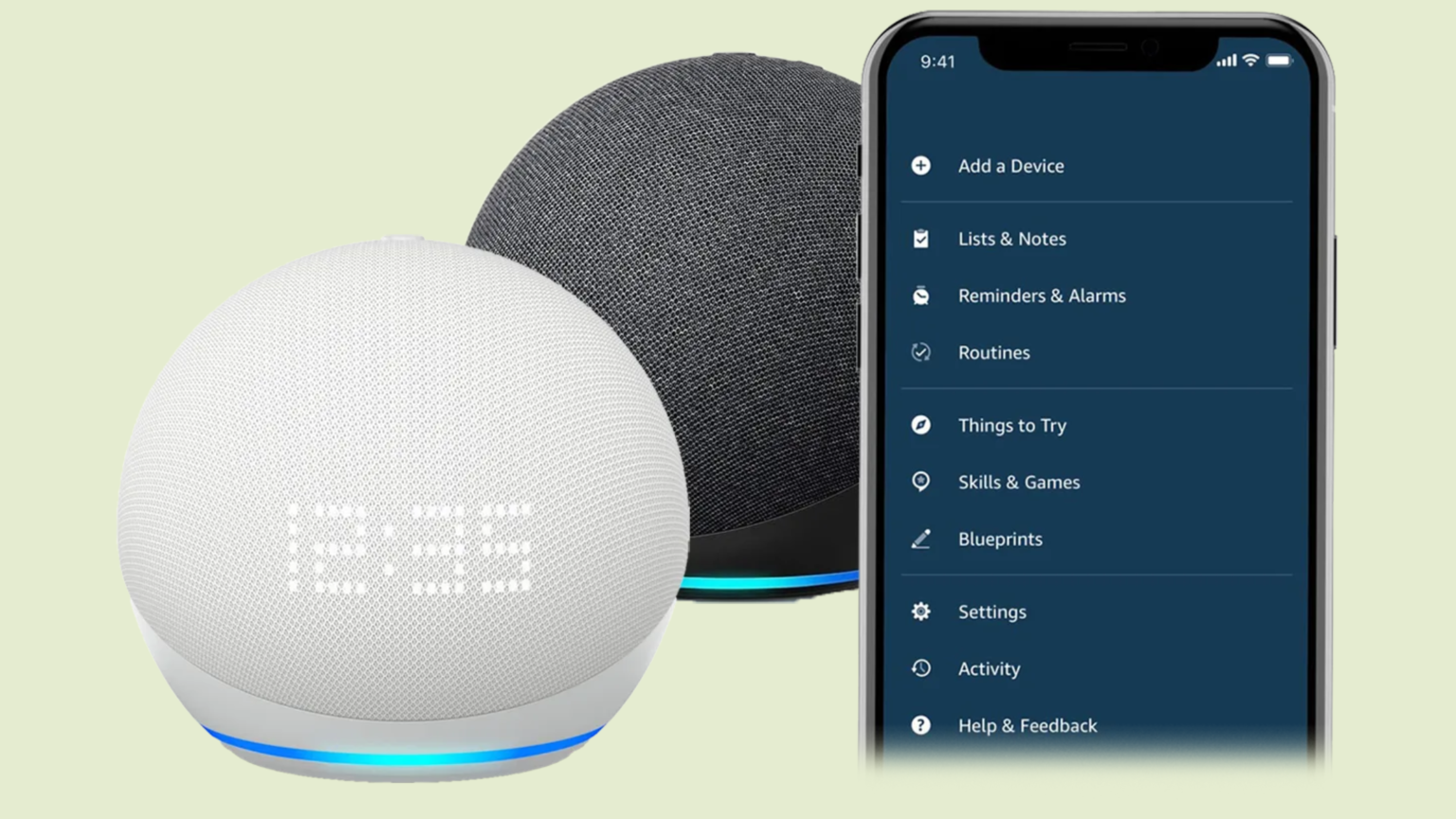
My little experience with Connecting Dreame W10 Smart Robot Vacuum to the app
I recently had the opportunity to explore the DreamyBot W10, a smart device that allows for remote control of various functions in an RV or camper. Setting up the device was simple, as it connected to my network without any issues. From there, I used Alexa to discover and control the DreamyBot W10, allowing me to turn it on and off with ease.
During my testing, I also encountered some helpful features of the DreamyBot W10, such as a low water level alert for the fresh tank and a waste tank error notification. These notifications provided helpful reminders to ensure that the RV’s systems were functioning properly. With this device, it’s easy to stay on top of maintenance and ensure a comfortable camping experience.

I successfully connected to the network and discovered the Dreambot W10. To control it, I just need to say “turn on Dreambot W10” to Alexa. In case I want to turn it off, I can simply say “turn off Dreambot W10.”
However, I received a notification regarding the low water level in the fresh tank. It is recommended to add water to it. Additionally, there was an error in the waste tank, and I need to ensure that it is installed and empty.
I was setting up my network configuration when I noticed that the networks were connected successfully. I decided to use Alexa to discover DreamyBot W10, and to my delight, it was found. I can now control DreamyBot W10 by saying “turn on DreamyBot W10” to Alexa.
I also discovered that I can turn off DreamyBot W10 by saying, “Alexa, turn off DreamyBot W10.” It’s so convenient!
However, I received an error message stating that there is a low water level in the fresh tank and that I need to add water. Additionally, I received another error message stating that there is a waste tank error and that I need to ensure it is installed and empty.
Overall, I am impressed with the capabilities of DreamyBot W10, and I am excited to continue using it in my daily life.

(Credit: consumer.org.nz)
Controlling DreamyBot W10
To control DreamyBot W10, I first need to ensure that the network is configured properly. Once the network is connected successfully, I can use Alexa to discover DreamyBot W10. To turn on DreamyBot W10, I simply need to say “Alexa, turn on DreamyBot W10.” Similarly, to turn it off, I can say “Alexa, turn off DreamyBot W10.”
In case of any issues, such as a low water level in the fresh tank or waste tank error, Alexa will notify me and provide instructions on how to resolve the issue. For low water levels in the fresh tank, I need to add water, and for waste tank errors, I need to ensure that it is installed properly and is empty.
Overall, controlling DreamyBot W10 is a simple and convenient process with the help of Alexa.
Effortlessly Control Your Robot Vacuum with These Alexa Voice Commands
Once your robot vacuum is connected to Alexa, you can take advantage of the convenience of voice commands to control it. The most common commands include asking your vacuum to start, stop, pause, resume cleaning, or return to its charging dock. However, depending on which robot vacuum you use, there may be other commands available, which will be displayed when you link it to Alexa.
For robots with mapping capabilities, you can give specific commands to clean a particular room or area. For example, you can ask Alexa to tell your robot to clean the kitchen and the living room.
In addition to cleaning, some robot vacuums can make announcements on an Echo device when they require attention. This feature allows your robot to communicate with you through Alexa, announcing when it needs help or when it has completed a cleaning task. This is a great way to stay informed about your robot’s status and ensure it’s operating smoothly.

(Image Credit: smarthomegeneration.com )
Automate Your Cleaning with Alexa Routines and Hunches for Your Robot Vacuum
As smart homes become more popular, robot vacuums have integrated with voice assistants like Amazon’s Alexa to provide users with a convenient cleaning experience. By setting up Routines and Hunches in the Alexa app, users can automate their cleaning based on their daily habits and routines.
To set up a routine involving your robot vacuum, simply navigate to More > Routines in the Alexa app, name the routine, choose the action that will trigger the routine, and add your robot to the list. This allows your robot to operate based on actions you take or actions in your smart home. For example, you can send your robot cleaning when you leave the house or when another smart home device is triggered.
Alexa Hunches is another feature that lets the artificially intelligent assistant make decisions about what you might need your smart home to do for you based on your habits and routines. By enabling robot vacuum hunches in the Alexa app, your vacuum can automatically clean when you’ve left the house. To enable this feature, simply navigate to More > Settings > Hunches and toggle on Vacuum when nobody’s home.
In conclusion, integrating your robot vacuum with Amazon’s Alexa voice assistant is a simple process that can greatly improve your cleaning experience. With Alexa voice commands, you can control your robot vacuum with ease, and with Alexa Routines and Hunches, you can automate your cleaning based on your daily routine.
What does Alexa can do?
Alexa, Amazon’s virtual assistant, boasts an impressive array of capabilities designed to streamline daily tasks and enhance convenience. Alexa serves as a reliable source of information, providing real-time updates on weather forecasts, news headlines, sports scores, and general knowledge inquiries.
Alexa transforms any space into an entertainment hub, playing music, podcasts, audiobooks, and radio stations from popular streaming services like Amazon Music, Spotify, and Pandora. Alexa aids in productivity by setting alarms, timers, reminders, and calendar events, helping users stay organized and on schedule. With Alexa’s integration with Amazon, users can effortlessly add items to their shopping lists, place orders for products, track packages, and even reorder items from Amazon’s vast catalog.
Alexa boasts a vast library of third-party skills that extend its functionality, allowing users to perform tasks like ordering food, booking rides, playing games, and more. Additionally, users can create their own custom Alexa skills using Alexa Skill Blueprints. In essence, Alexa empowers users with hands-free access to information, control over smart devices, and personalized assistance, making everyday life more efficient and enjoyable.
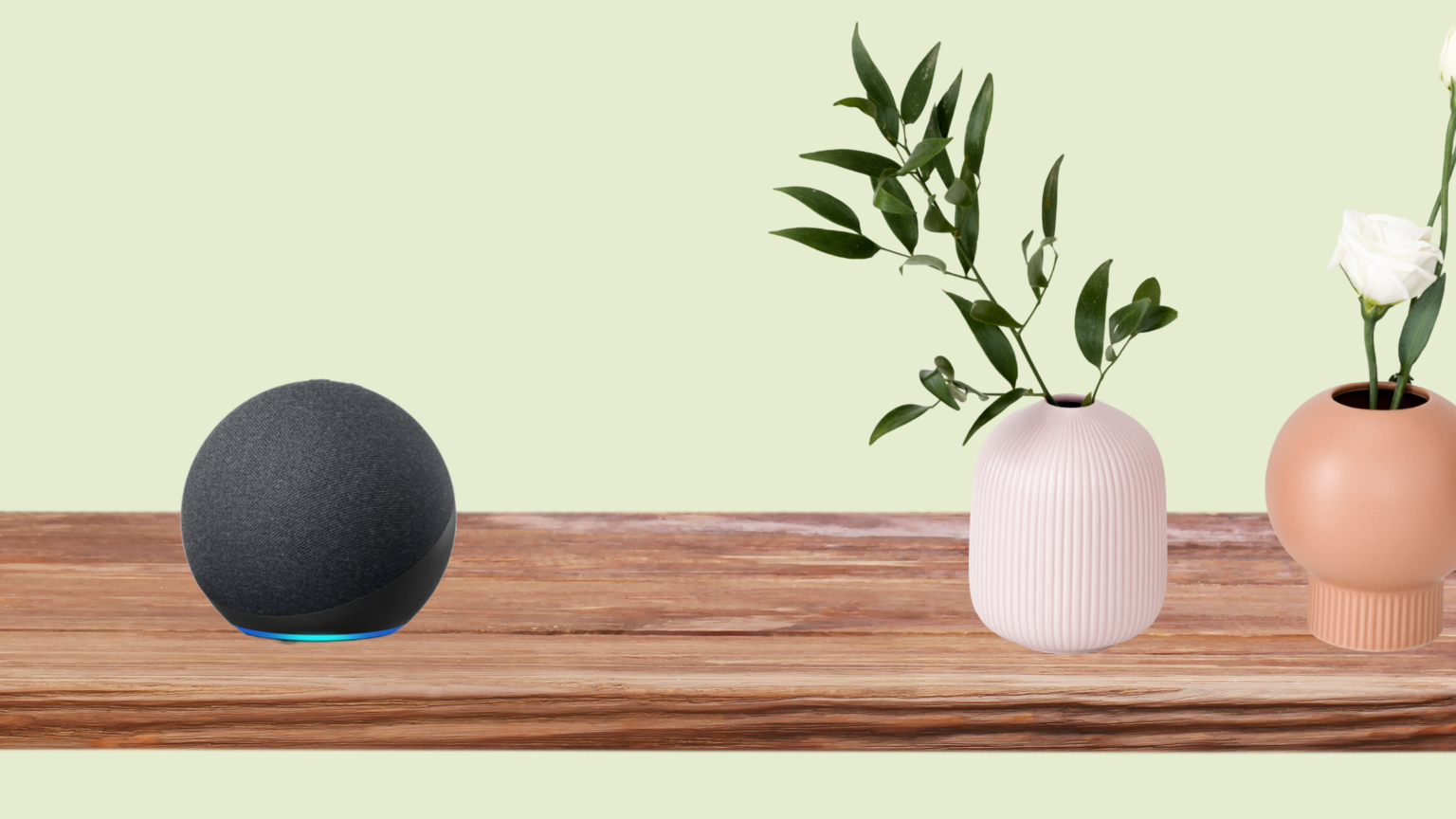
Does Alexa record what I say?
Yes, Alexa records what you say when it detects its wake word (usually “Alexa” by default) or when you manually activate it by pressing a button. These recordings are then stored temporarily in the cloud to improve the accuracy of Alexa’s responses and commands.
However, users have the option to review and delete their voice recordings through their Alexa app settings, and they can also opt out of having their recordings used to improve Alexa’s performance.
Is Alexa safe to use?
Yes, Alexa is generally safe to use. Amazon takes privacy and security seriously and has implemented measures to safeguard user data. However, as with any technology that collects personal information, there are potential privacy risks to consider.
It’s essential to review and understand the privacy settings and options available in the Alexa app to control how your data is collected and used. Additionally, regularly updating your Alexa-enabled devices and being cautious about the skills you enable can help enhance security.

Looking for Something else?
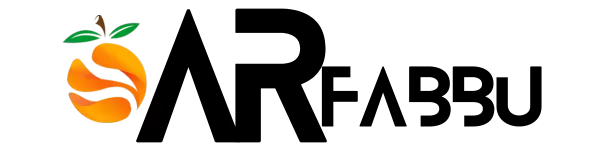



















Bravo, this excellent idea is necessary just by the way